RSB-R-Stats-Biology
Second year of the workshop series on biological statistics in R at RSB, ANU.
This project is maintained by timotheenivalis
Installing R and RStudio
Please install the latest version of R on your laptop (at the very least be sure the version is >3.2). In R, you can check the version with the command
version
Although not strictly necessary, installing the latest version of RStudio is strongly recommended, and the workshops will be prepared assuming that you run R from RStudio.
If you experience difficulties with the installation(s), email me and I will do my best to assist.
R
Go to https://cran.curtin.edu.au/ or https://cloud.r-project.org/. Click the download option appropriate for your operating system (Linux, Windows, OS X), then:
OS X
Click on the file containing the latest version of R under “Files.” Save the .pkg file, double-click it to open, and follow the installation instructions.
Windows
Click on the “install R for the first time” link at the top of the page. Click “Download R for Windows” and save the executable file somewhere on your computer. Run the .exe file and follow the installation instructions.
Linux
You should already have R installed or you could install it with
sudo apt-get install r-base
Under Ubuntu >=16 that should be sufficient. For other distributions, you might want to add the CRAN to your sources.list to be sure you have the latest version. Google and DuckDuckGo are your friends.
RStudio
Go to https://www.rstudio.com/products/rstudio/download/ and select the RStudio Desktop (FREE) download and pick the appropriate installer (Windows, Mac, Ubuntu, Fedora ; 32/64-bit).
OS X
Click on the version recommended for your system, or the latest Mac version, save the .dmg file on your computer, double-click it to open, and then drag and drop it to your applications folder.
Windows
Click on the version recommended for your system, or the latest Windows version, and save the executable file. Run the .exe file and follow the installation instructions.
Linux
Under linux, you may also be able to install RStudio with
sudo apt-get intall rstudio
Using R from RStudio
By default, RStudio is organized in four panes (quadrants):
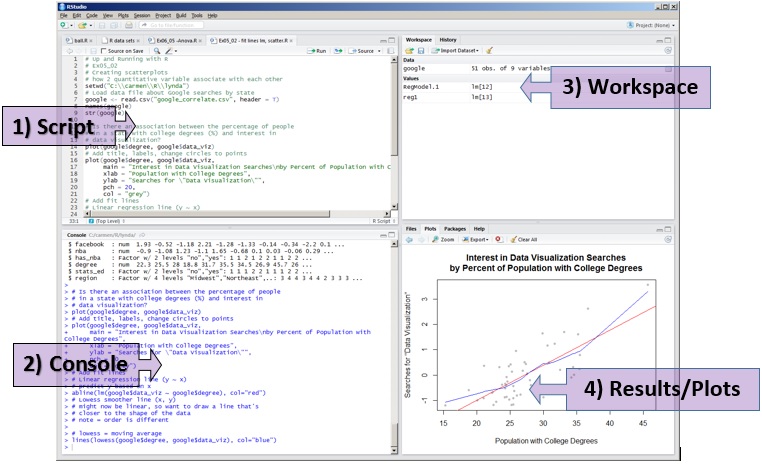
Very quickly, they are:
- Script: think of this as a (fancy) text editor. What you type there is not run by R (you have to send it to R, with the buttons in the top-right of the pane, by pressing a hot-key (something like control-enter), or by copy-pasting if you are not sure about other options).
- Console: this is R. Type anything, press enter, R should react (most likely by printing an error message if you literally typed anything).
- Workspace and History: the objects you created by typing R commands; and the history of what you typed. Not crucial for now
- Files, Plots, Packages, Help: not crucial for now.
Try and run a command directly in the console, for instance:
2 + 3
If somehow you don’t manage to have R make this calculation (I think the result should be around five), get in touch with me before the first workshop, and I will try to help!